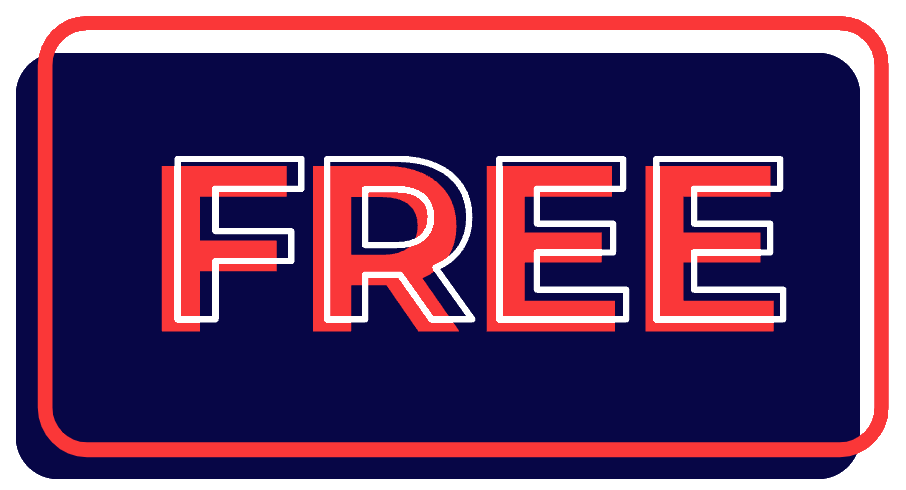As a WordPress developer or site administrator, have you ever found yourself needing to quickly identify a page’s ID or template while browsing your site? If so, you’re not alone. Today, we’re going to explore a handy code snippet that adds this valuable information right to your WordPress admin bar.
This is a free snippet. To see the snippet, add this product to your cart and checkout! You don’t have to pay anything for this product. Its FREE!
What Does This Code Do?
This WordPress code snippet adds two pieces of crucial information to the admin bar:
- The current page or post ID
- The template file being used (if applicable)
This information appears on the right side of the admin bar, making it easily accessible without cluttering your view.
Who Is This For?
This code snippet is particularly useful for:
- WordPress Developers: When building or debugging themes and plugins, quick access to page IDs and template information can be a real time-saver.
- Site Administrators: For those managing content across large WordPress sites, knowing the page ID can help with database queries or when communicating with developers.
- Theme Designers: Identifying which template file is in use can streamline the theme development and customization process.
Why Would You Want to Use This?
There are several scenarios where this information comes in handy:
- Debugging: When troubleshooting issues on specific pages, knowing the page ID and template can help you pinpoint problems more quickly.
- Content Management: For sites with numerous pages, being able to quickly reference the page ID can assist in various administrative tasks.
- Theme Development: When creating or modifying WordPress themes, instant access to the template information helps ensure you’re working with the correct file.
- Plugin Development: Some plugins might require page IDs for custom functionality. Having this information readily available can speed up development and testing.
- Database Queries: If you need to run custom database queries, having the page ID at your fingertips can be incredibly convenient.
How to Implement
To add this functionality to your WordPress site, simply add the provided code snippet to your theme’s functions.php file. You could also add the snippet to your own custom plugin.
The code is lightweight and won’t impact your site’s performance, but it adds a layer of convenience to your WordPress development workflow.
Conclusion
While it may seem like a small addition, having page IDs and template information readily available in your admin bar can significantly streamline your WordPress development and administration processes. By implementing this code snippet, you’re adding a powerful tool to your WordPress toolkit that will save you time and effort in the long run.
Remember, the key to efficient development often lies in these small but impactful improvements to your workflow. Happy coding!