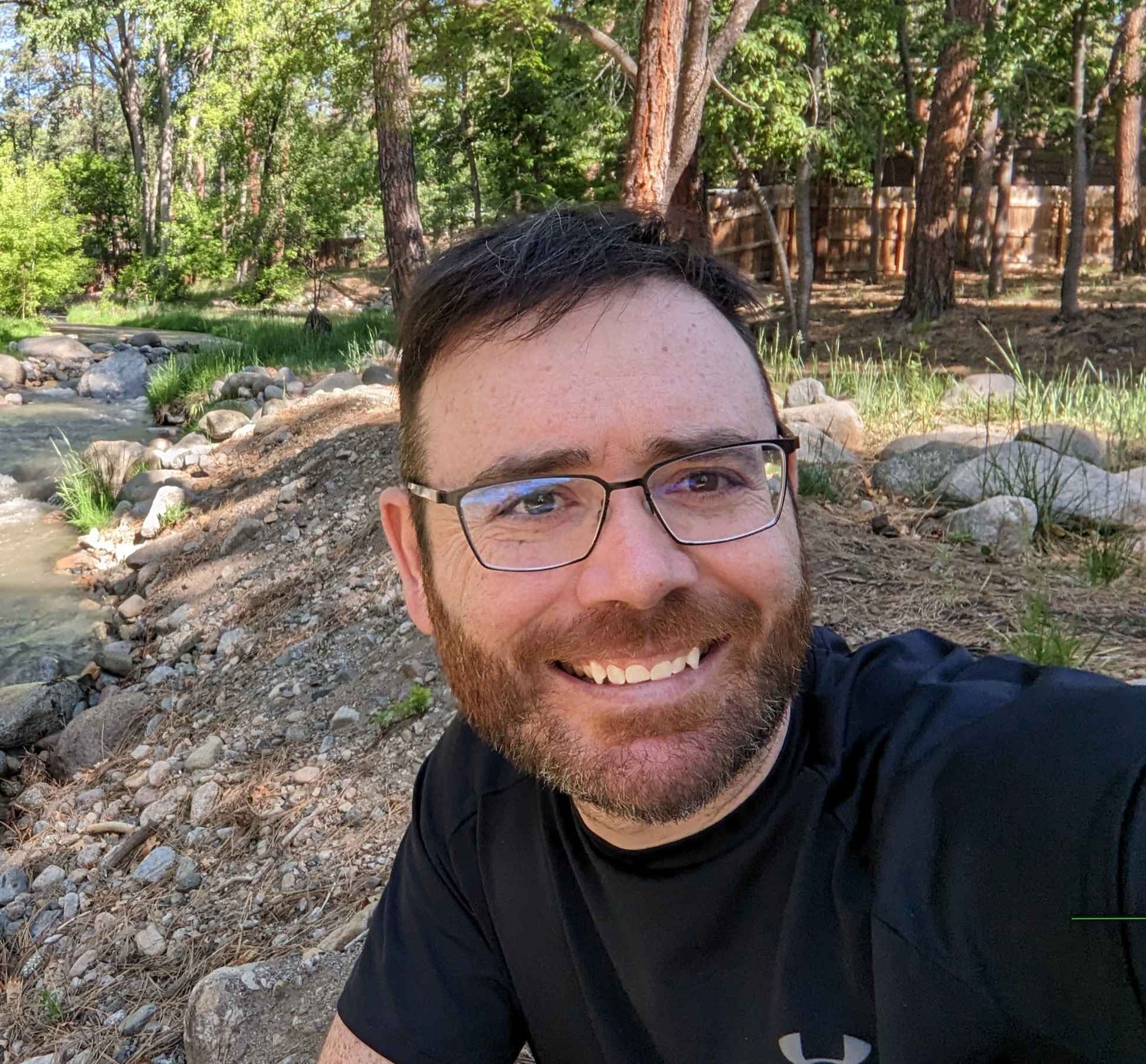Have you ever wanted to create compelling sections or blocks for your WordPress blog posts? With Bricks Builder sections templates, you can design any type of layout you can imagine and add it directly to the WordPress editor! In this post, I will show you how add Bricks Builder templates inside WordPress post content. After following along, you will be able to supercharge your blog posts with innovative and help sections built entirely with Bricks Builder!
Add Bricks Builder Template To WordPress Post Content
To add content inside Bricks Builder, you have to first create a section template and create a design. To set this up, head over to the WordPress backend and hover over the Bricks Builder icon and select “Templates”.
Create a new template, choose the “Section” template type and publish it.
Go back to the list of Bricks templates and find your new template. There will be a column called “Shortcode”.
Click the short code for your template to copy it to the clipboard.
Find a WordPress blog post where you want to add the template and add the WordPress “Shortcode” element. You can do this by clicking the blue plus icon in the WordPress editor and selecting “Shortcode” or you can type in the wordpress editor on a new line “/shortcode”.
Paste your Bricks builder template shortcode in the dialog box of the WordPress shortcode element and save your post.
You will now see your Bricks Builder template inside your blog post.
The Bricks Builder Post Template And WordPress Content Element
I make sure to design an appealing WordPress post template in Bricks and where I call the Bricks “Post Content” element.
The Bricks Post Content element is a dynamic element that will bring in the WordPress post content into the Bricks Template.
That means you can write all your blog posts with the WordPress editor but control the layout of your blog post using Bricks.
By creating a post template with Bricks, you can easily add other Bricks single section templates to the WordPress content for any post!
This brings the power of Bricks Builder to the WordPress editor by simply using a shortcode element!
Troubleshooting Common Issues When Embedding Bricks Section Templates
If you added the shortcode to your blog post but you don’t see it on the front end, run through this check list:
- Did you create a post template using Bricks and set it to display on all post types of “post”?
- Did you include the Bricks “Post Content” element in your post template?
- Is the template you want to display inside your post content published?
- Is the template you want to display inside your post content a section template?
- Do you have any conditions set on the section template that would prohibit it from displaying on the post you are working with?
FAQs About Adding Bricks Builder Templates Inside WordPress Post Content
What is a Bricks Builder template?
A Bricks Builder template is a layout created with Bricks Builder that can be displayed on WordPress pages, posts, or even custom post types. These templates can be customized to fit various content needs and are used to standardize and enhance the appearance and functionality of web pages or posts.
How do I add a Bricks Builder template to a WordPress post?
To add a Bricks Builder template to a WordPress post, first create and publish a section template in Bricks Builder. Locate the shortcode provided for your template and insert it into your WordPress post using the “Shortcode” element in the WordPress editor. This will display the template directly within your post content.
Can I use the same Bricks Builder template across different posts?
Yes, you can reuse the same Bricks Builder template across multiple posts. Once a template is created, you can embed it in any post by using the provided shortcode. You can even use custom fields to modify the content of the template!
Conclusion For Bricks Builder Templates Inside WordPress Post Content
Integrating Bricks Builder section templates into your WordPress posts is a powerful way to enhance the visual appeal and functionality of your blog content. By using the shortcode system, you can quickly add custom-designed sections into your posts, giving you full control over the layout and presentation of your content. Bricks is a very flexible builder and you can create designs that would be difficult to reproduce using Gutenberg.
Remember to carefully follow the steps for creating and embedding your templates to avoid common pitfalls. Ensure your templates are properly published, check that they are designated as section templates, and confirm there are no restrictive conditions blocking their display. If you encounter issues, revisit the troubleshooting section to quickly resolve any problems.
Need Help With Bricks Builder?